Manage Policies Window
Overview
The Manage Policies Window allows an administrator to create and manage named security policies.
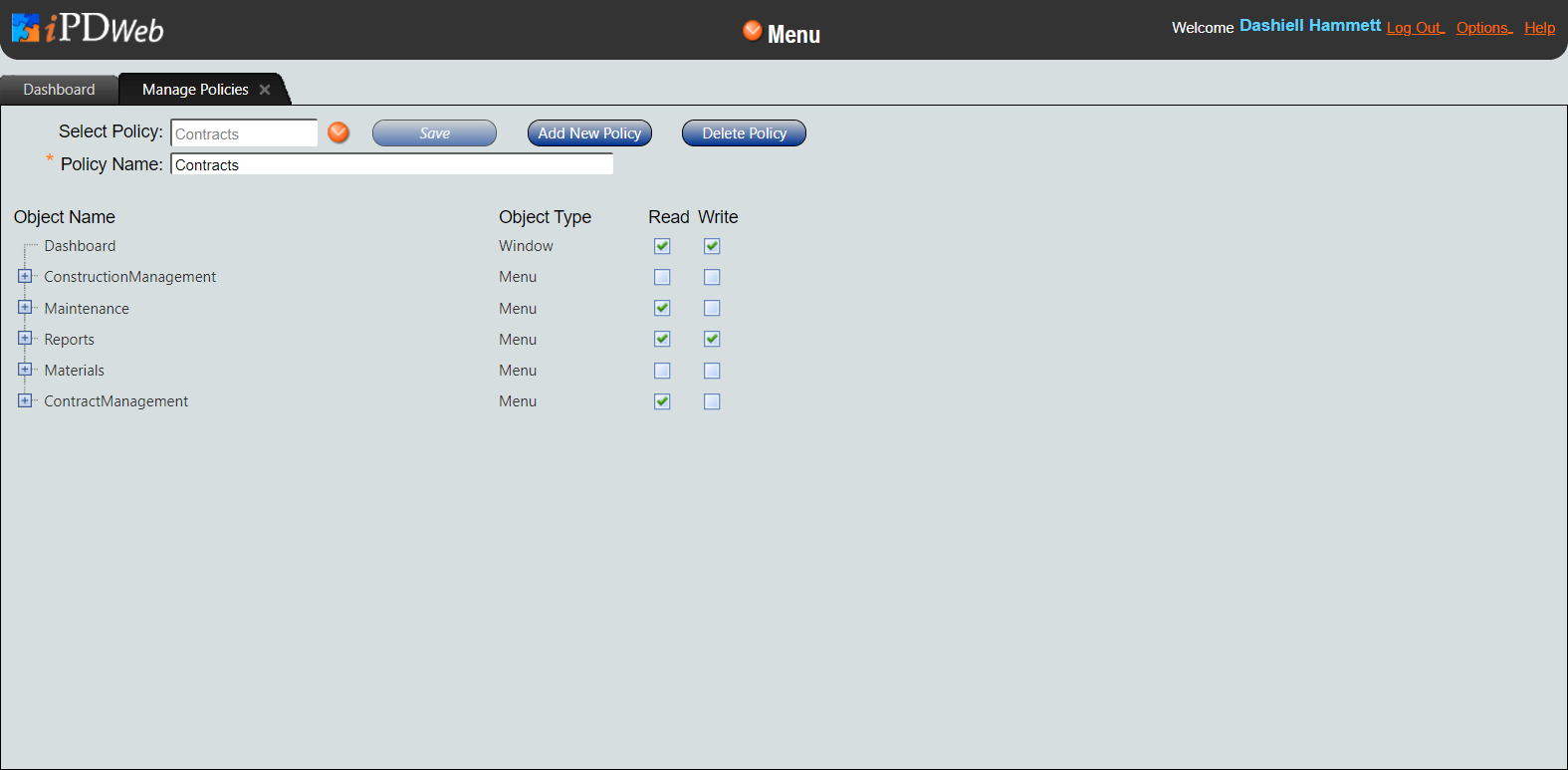
Description
The Manage Policy window lists all the elements (menus, windows, and controls) of the application that have access rights associated with them. The tree structure on the left of the window lists the access right and the second column lists the type of object in the application and a check box for read rights and write access. Users can select policies from the drop-down menu and then view and edit the access rights for all functionality in the iPDWeb.
Access Policies
Access rights are available for three different object types:
-
Menu Objects - Sets the user access for options in the main Menu. In general the menu objects correspond to subsystems. These components are referred to as "Menu" in the application.
-
Window Objects - Sets the user access to windows in the iPDWeb application. These components are referred to as "Window" in the application.
-
Control Objects - Sets the user access to individual components (fields, buttons, etc.) of the application. These components are referred to as "Control" in the application.
Access rights come in three levels:
- No Access
Neither checkbox is checked.
The user will have no access to the object (this option is not available for control objects).
- Read Access
The "Read" checkbox is checked.
The user may view the object, but may not make any changes.
- Write Access
The "Write" checkbox is checked.
The user may view and edit information in the object.
Functionality
Notes
Security policies can be assigned to employee profiles in the Security Tab of the Employees Window.